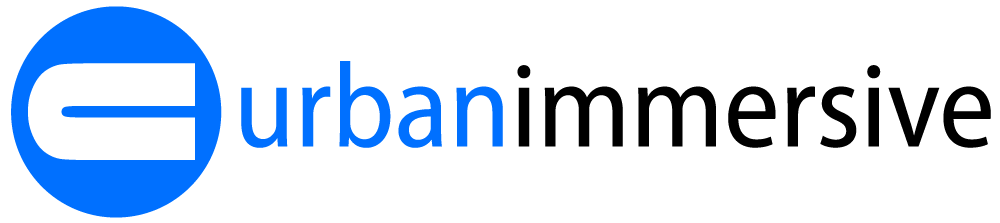Date Online: 2022-10-17
Instagram Reels & TikTok: Step-by-Step Instructions and 2 Best Practice Examples
Instagram Reels and TikTok are becoming increasingly popular, and Realtors are jumping on the trend. Not only are these social media platforms a great place to promote specific listings, but they are also the perfect platforms for growing your personal brand.
However, while all Realtors should jump on the Reels and TikTok trend, it is much easier said than done. Instagram and TikTok are not the easiest platforms to navigate - especially for those new to social media. But, this doesn't mean you can't hop on board with limited experience and expertise.
We've put together threeBest Practice recommendations on using IMOTO products on Instagram Reels and TikTok, so that you can market your listings and grow your brand on these popular platforms. Our three recommendations vary in difficulty level, so there is something for the social media newbies and pros. Check out the step-by-step tutorials and examples below.
Make sure to tag IMOTO in your Instagram Reels and TikToks! You can find us on Instagram and TikTok at @IMOTO_photo.
1. Social Media Package Reel (Difficulty level: Easy!)
IMOTO's Social Media Package is the easiest way to showcase your listing on Instagram Reels and/or TikTok because the package comes with a pre-sized video - ready to be uploaded to Instagram or TikTok!
Click here to view an example!
How to Create Your Own:
1. Order IMOTO's Social Media Package.
2. Save your Social Media Package Reel to your phone's camera roll.
3. Open up Instagram/TikTok and click the "+" sign. Select Reel.
4. Add our Social Media Package reel into the Reel option.
5. Click "Preview".
6. Click "Next" and write a caption.
7. Click "Share" and done!
Forgot to order the social media package when you placed your order for your photo shoot? No worries! You can add the social media package to orders that are already completed. Click here to learn how!
2. Slideshow with Trendy Audio (Difficulty level: Medium)
Using audio clips that are currently trending on Instagram and TikTok will help you get more views...that's why we recommend creating your own photo slideshow that plays along to trendy audio!
Click here to view an example.
How to Create Your Own:
1. Save your IMOTO photos to your phone's camera roll.
2. Open up Instagram/TikTok and click the "+" sign, then select Reel.
3. To add audio, click the audio sign in the left side of the screen (displayed as "Audio" or a music note).
4. You will see a list of trendy songs that you can choose from under the "For You" heading. If you've previously saved songs when browsing Instagram Reels, they will appear under the "Recent Saved" heading. Click on the song to select the audio you want to use.
5. After selecting the audio, click on the bottom left hand corner to access your photos. From here, you can add photos into your Reel or TikTok.
5. After editing your Reel or TikTok, follow the instructions to publish it on your page.
Need help finding the perfect audio that will boost your views? Check out this resource.
3. Listing Tour with a Personality (Difficulty level: Hard)
The Instagram and TikTok algorithms (what are we talking about? Click here for a full explanation) love it when people are shown in Reels and TikToks...but this can be a little tricky when you are trying to showcase a house. We've come up with a fun way to beat the algorithms AND promote your listing, and that is by utilizing our "Listing Tour with A Personality" technique! With this type of video, you are able to harness the power of Instagram and TikTok to get more listing views, while also helping to develop your personal brand.
Check out this example!
How to Create Your Own:
1. Save your IMOTO photos to your phone's camera roll.
2. Open up Instagram/TikTok and click the "+" sign. Select Reel.
3. Click on "effects" which is located to the left of the record button.
4. Add the green screen effect. On Instagram, click the stars icon to search for a new effect. Type in "green screen" and save it. On TikTok, when you click on Effects you will see many options, click on the banner that says "green screen" and select one of the green screen effects and click to save.
5. Add the listing photo you would like to use to the green screen. You do this by clicking on the "add media" text.
6. You will see yourself appear on top of the photo you selected. Click the record button to start filming!
7. After you film yourself, you can add text, graphics and links to the video.
Tip: Use a Call-to-Action to help interested viewers find more information about your listing. This can be as simple as you telling your audience to "click the link in your bio" to visit your website, or you can add a link to the property information directly in the video.